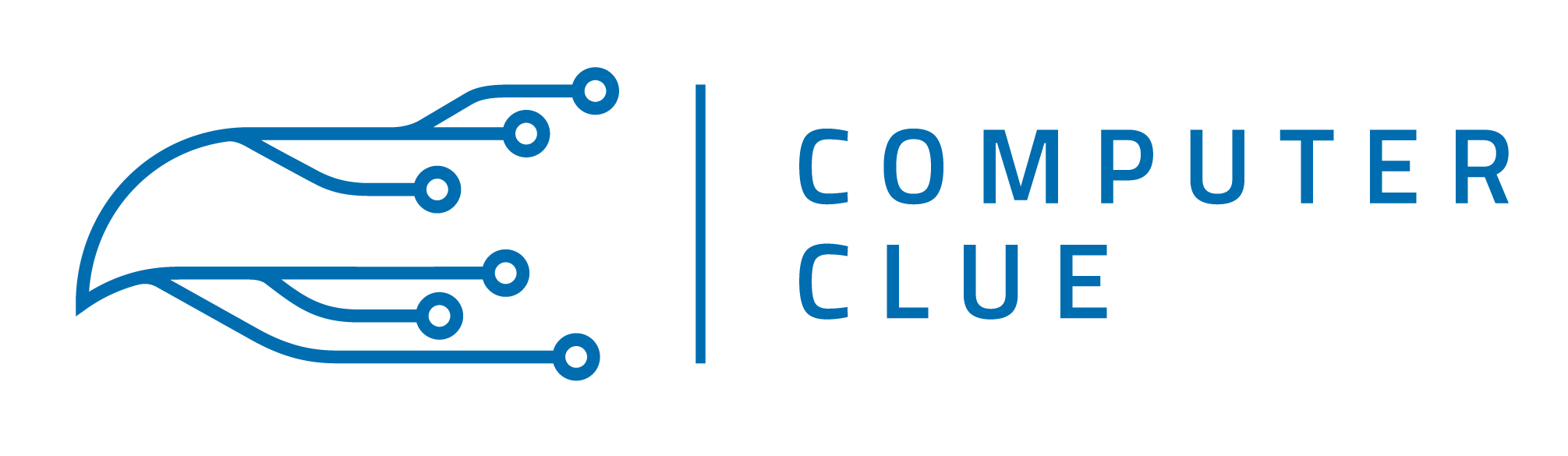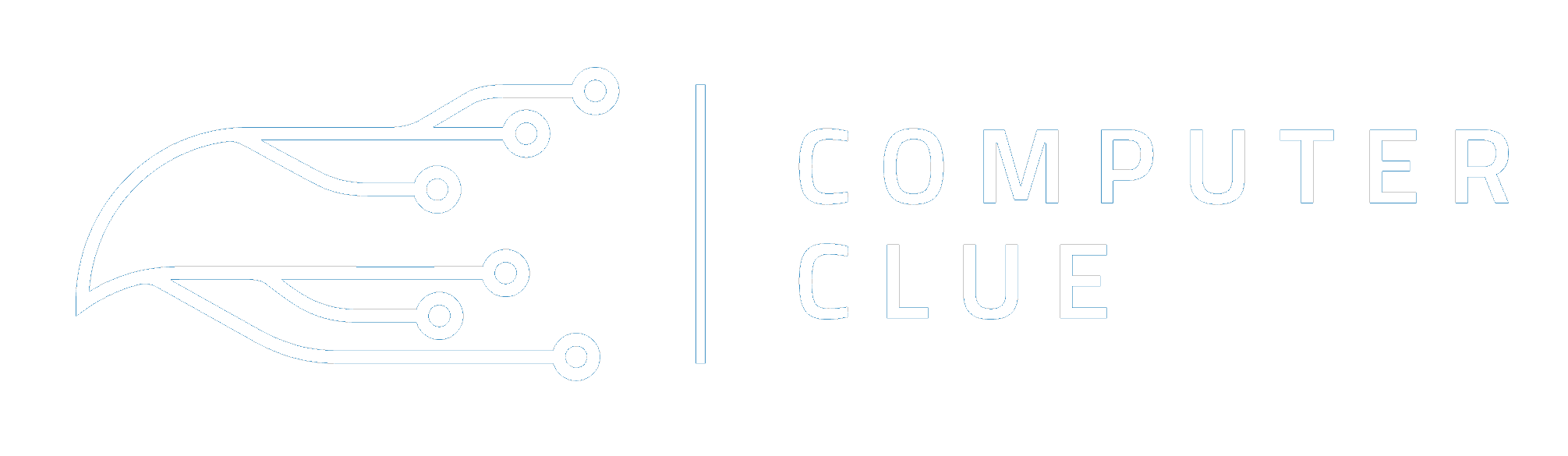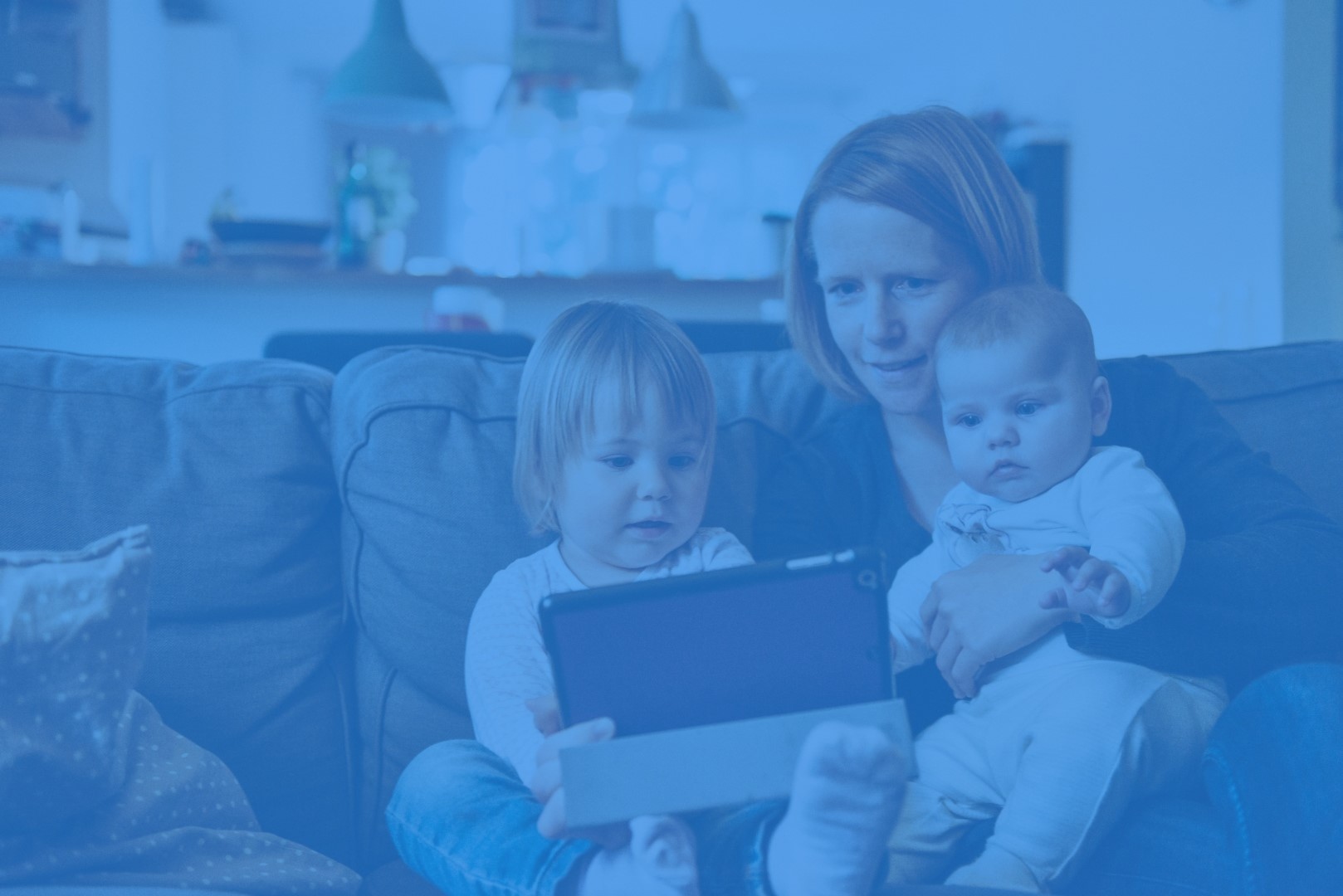If you are concerned about what your child is doing while online, you will be happy to know that there are several different ways for you to monitor his or her online activity. Depending upon your child’s level of technical expertise, the steps you have to take in order to keep a closer eye on your child’s online activities will vary. Here is a look at a few of the different options you have available to you.
Blocking Out Questionable Websites
One step you can take to prevent your child from visiting questionable websites is to install software that will simply block out certain websites. Depending upon the type of security program you install on your computer, it may have a parental setting option that will allow you to easily keep certain sites blocked out. These programs can also be set up to only allow the Internet to be accessed at certain times of the day. This way, you can be certain your child is only browsing the Internet at times when you can monitor it more closely.
Checking the Browsing History
While blocking questionable websites is an easy way to help prevent your child from visiting certain sites, it does not guarantee that your child will stay away for the sites you do not approve of. In addition, some parents and kids find this software to be frustrating because it tends to block out sites that are not actually “bad,” while other sites that are questionable might still make it through the filter. Therefore, whether you use this software or not, it is still a good idea to check your child’s browser history.
If you have Internet Explorer installed on your computer, you can check the browser history by taking the following steps:
- Click on the “View” on the tool bar at the top of the page
- Select “Explorer Bars”
- Choose “History”
You can now choose to look at the sites that have been visited today or on any specific date that you desire by browsing through the box that will appear on the left side of the screen. You can also bring up this box by simply pressing Ctrl + Shift + H.
If you have Firefox on your computer, on the other hand, you will need to take the following steps to view the browser history:
- Click on “History” on the tool bar at the top of the page
- Select “Show All History”
From here, you can choose to view the history for today, yesterday, the last 7 days, this month or last month. Just as with Internet Explorer, you can also click Ctrl + Shift + H in order to bring up the browsing history.
The downside to using this method to monitor your child’s computer usage is the fact that the browsing history can be easily deleted. Of course, if your child is clearing out the browsing history, it certainly gives you reason to be suspicious of what your child might be up to and what he or she is trying to hide.
Installing Monitoring Software
In order to make sure you are able to view all of the sites your child is visiting, you might want to consider installing monitoring software. With this software, you will still be able to view the sites your child has visited even if he or she deletes the browsing history. Many of these products can be installed and used without your child even knowing it has been installed. To select the program that is right for you and your situation, it is a good idea to talk to a computer expert who can recommend the right software to meet your needs.
Although there are many “techie” ways for you to monitor your child’s online activities, it is important to remember that there is no better prevention than to maintain an open line of communication with your child. Before he or she even gets on the computer, be sure to discuss how to stay safe online and what types of sites are and are not acceptable. By laying down clear ground rules and by continually discussing your expectations with your child, you will have the greatest chance of keeping him or her safe.